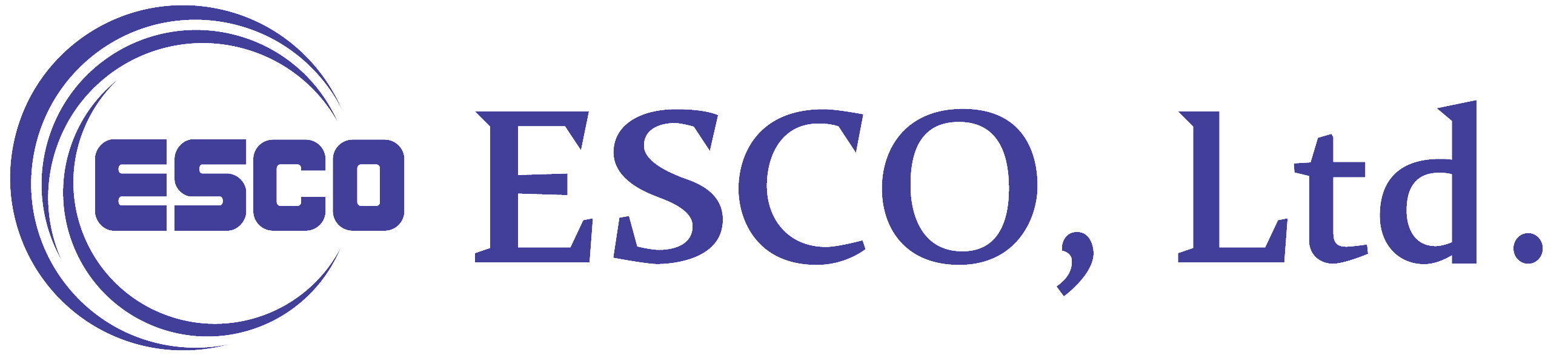IH-TDS1700 Start/ Stop
Startup of the instrument
1. Turn on the power breaker
Turn on the power breaker on the lower rear panel.
2. Start Up
Press the "Start Up" button on the touch panel.
There is a 10 second pause to wait for the response of each sensor, and if there is no abnormality, it will switch to the "Run/Rest" page.

3. Run
Press and hold the "Run" button on the touch panel for 3 seconds.

The PLC (Programmable Logic Controller) inside the instrument starts the run sequence, and each vacuum pump and each valve are operated under automatic control.
When the message of the main chamber is "Normal drive", the start-up of the main chamber is complete.
When the load lock message indicates "Normal drive", the start-up of the load lock chamber is complete.
| Caution | Before performing the run operation, check the power supply, nitrogen gas and compressed air supply. |
|---|
Stopping the instrument
1. Turn off the QMS filament
From the TDS measurement software or filament manager, turn off the QMS filament, and turn off the SEM.
2. Rest
Press and hold the "Rest" button on the touch panel for 3 seconds.
The PLC (Programmable Logic Controller) inside the instrument starts the stop sequence and automatically controls each vacuum pump and each valve.
When the message of the main chamber is "Rest", the main chamber has been shut down.
When the load lock message is "Rest", the load lock chamber has been stopped.
| Note | The complete stop of TMP1 takes more than 20 minutes. |
|---|---|
| Once the rest sequence is initiated, the QMS is powered off. |
3. Turn off the power breaker
To shut off the power to the device, turn off the power breaker on the lower rear panel.
When the power supply breaker is turned off, the touch panel / PLC power supply is also cut off.
| Note |
When the power breaker is turned off, the IH temperature control PID value is initialized. There are other numerical values to be initialized. |
|---|